Your Igniteware portal was designed to put you in the drivers seat! You have full access to pull quotes and place orders 24/7. It all starts with getting to know your account!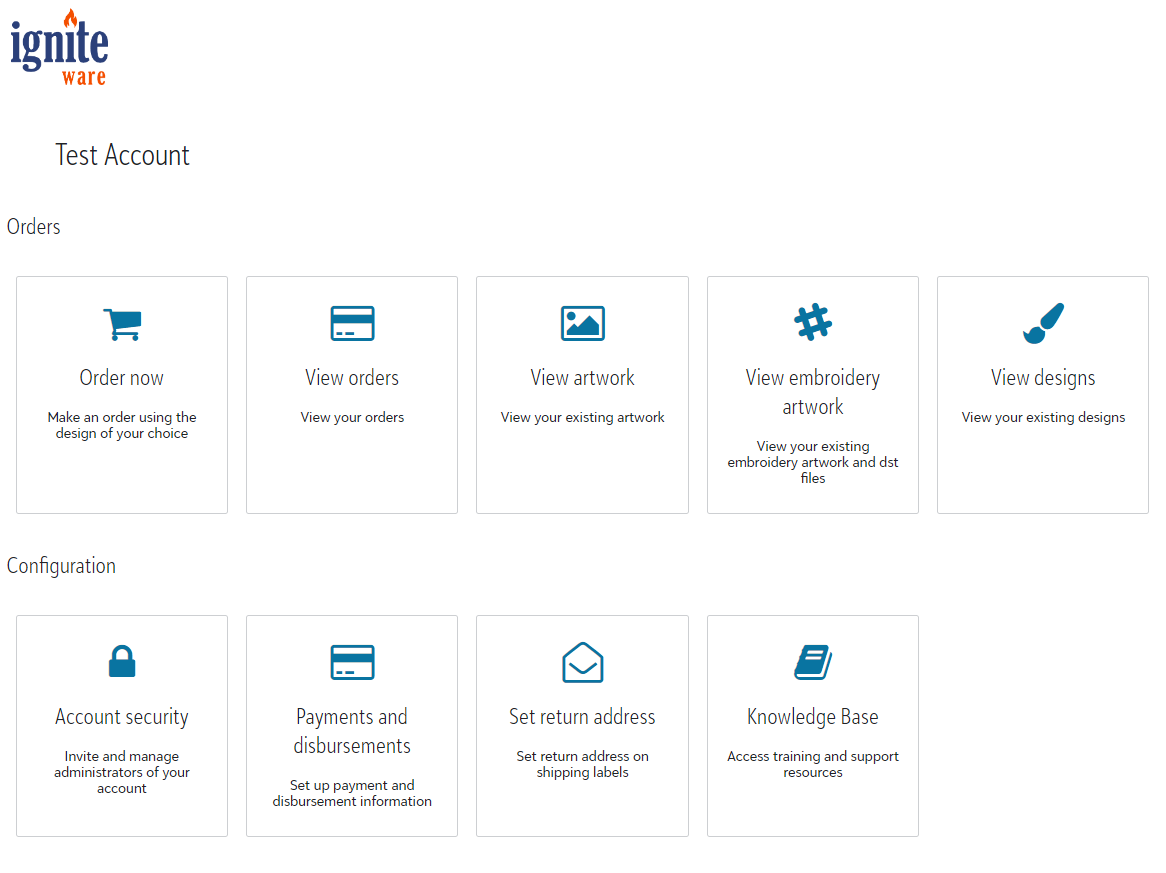
Order Now: This is what sets Igniteware apart! Order Now is where you build quotes and submit orders.
Under Order Now, you are able to select the print method, garment and upload your art. Once these details are inputted, the system will generate a unit cost. To receive an all in-quote, you can follow through the process, inputting your shipping address and requested method.
Walk through placing a DTF order here.
Walk through placing an embroidery order here.
View Cart: This option appears when you have started a cart, but did not submit the order into production. This is most commonly used when pulling quotes from your portal prior to processing the order.
View Orders: This section of your account allows you to view the status of all past orders submitted into production. You are able to filter by; Processing, In Production, and/or shipped.
For reporting purposes, there is an export option to view a snapshot of your filtered view. For example, all orders submitted within a specific timeframe.
View Artwork: This is where all your raw artwork files live. You are able to add new files from this location, as well as from within the cart when you are building an order.
View Embroidery Artwork: Similar to View Artwork, this section is unique to DST files that are specifically formatted for embroidery.
View Designs: Designs are the full package! It is the art file, decoration method, print location, ink/thread colors, and sizing.
You are able to easily recall past designs while building an order.
Account Security: Manage access to your Igniteware portal here. By adding and removing access for contacts who will have the same ability to place and view orders.
Payments & Distributions: To ensure prompt processing of orders, you are able to set up your default payment method for automatic payments.
In addition, under "Set Up Distribution Details," you are able to proactively input your billing details in the case a future check refund.
Set Return Address: Set up your White Label address to personalize your orders. Ensuring your business is front and center on all packages.
Knowledge Base: A quick reference point for all your FAQ needs.