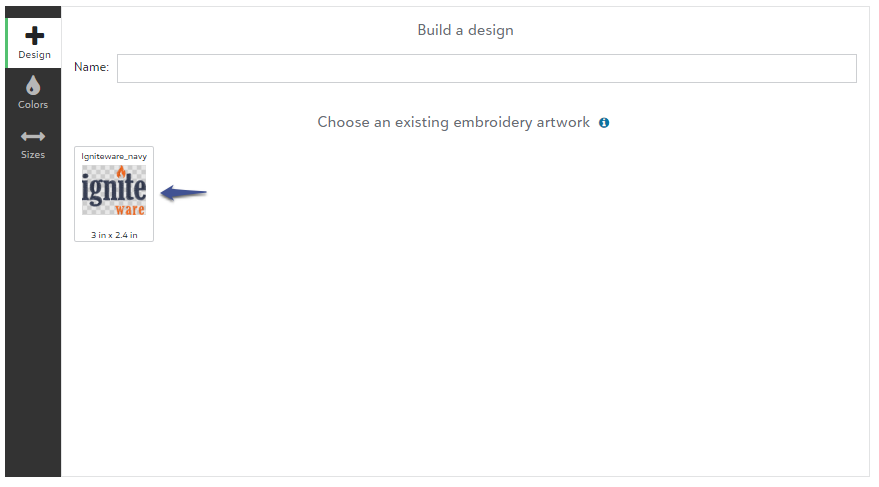Our Embroidery process requires a DST file. A DST file is a specifically designed art file that holds the specific stitches and runs for an embroidery design.
To start utilizing in Igniteware's on-demand embroidery, you will need to first upload your DST files into your embroidery artwork library.
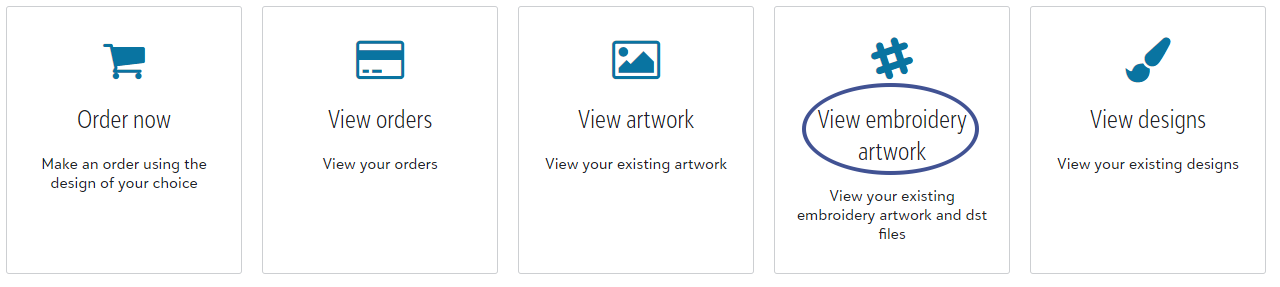
Adding a new DST file to your account
Step 1: Select to Add a new file

Step 2: Upload your DST file
Step 3: Name your artwork
Naming your file, allows you to easily recall it when adding it to an order.
Step 4: Select your sequences
Igniteware offers 15 standard thread colors, with the option to select a non-standard thread for an additional cost.
Step 5: Save embroidery artwork file
Your page will show a rendering, example below. This is meant to show thread sequence placement only. This digital rendering is not a true representation of the decoration.
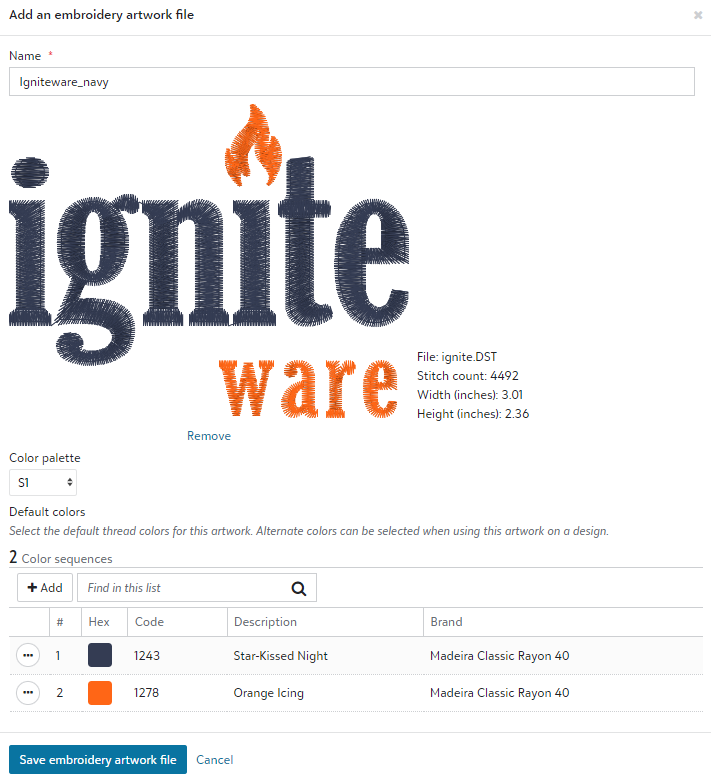
Igniteware is thrilled to offer a wide range of non-standard threads. For an additional cost, you are able to select a unique thread by changing the color pallet to "CUSTOM".
From there you are able to search by the thread name or number.
Now when you go to start a new embroidery order, your file will be ready for you to select and start building a design.